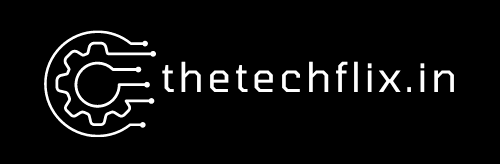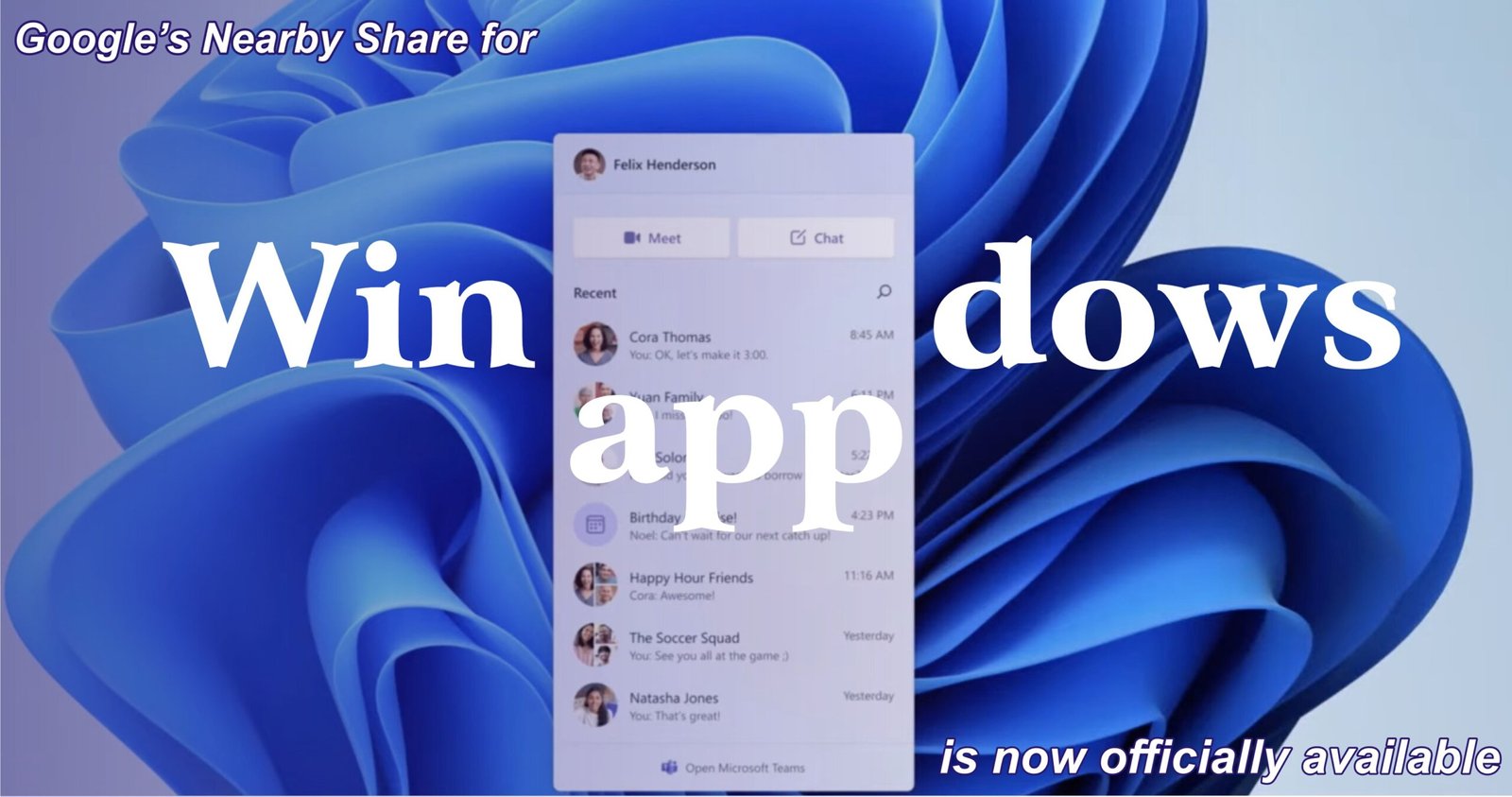Sharing files and content between devices is one of the most essential parts of your daily life in today’s fast-paced world. Google’s nearby Share was initially introduced for Android devices. Today it has become one of the most prominent features for its ease of use and fast transfer speeds. The best part here is that nearby sharing is officially available for Windows PC and also allows you to enjoy the same convenient sharing experience on your computers. In this guide, you can learn everything about Google nearby share for Windows app, like its features and benefits and how it improves your overall user experience.
What is a nearby share?
Nearby share is a nifty file-sharing feature developed by Google that allows you to send and receive content directly between all compatible devices. It relies on Bluetooth, Bluetooth, low energy, and Wi-Fi direct to create a seamless connection between your devices for quick and seamless data sharing.
The exciting expansion to windows
Understanding the need for cross-platform sharing, Google has decided to extend the nearby share feature to all other platforms. Due to this, nearby share for Windows is here now, offering the same convenience and efficiency for file sharing on your personal computers. This development will mark a significant step towards bridging the gap between various operating systems making sharing files an effortless experience for you across devices.
Some of the excellent stuff features of nearby share for Windows
- Windows is one of the best parts because it is straightforward to set up and use. You just need to enable the feature in your system settings and customize your visibility preferences.
- With a nearby share, you can transfer your files links more directly between your devices at lightning-fast speeds. You do not even need to have an Internet connection.
- The nearby share for Windows allows you to share with other window PCs, and also you can share with Android devices and Chrome OS. Additionally, you need to know that the nearby share prioritizes your privacy and security. You can choose to send and receive content anonymously or with a Google account.
- You will have the flexibility to choose how you want to share your content, whether with all your contacts selected contents or just with the device set to hidden.
- The nearby share will automatically select the best transfer method based on the connection strength between devices ensuring that you get the fastest speed possible.
How nearby share improves your experience?
The best part about nearby Share for Windows is that it is the ability to seamlessly connect with your Windows PC with Android devices and Chrome OS. You can now share files without any stress and without the need for third-party apps or cables.
- Nearby share works using local connections through Bluetooth and Wi-Fi Direct. This means that you can share files even in areas with limited or no Internet connectivity.
- By providing a quick and efficient sharing mechanism nearby, share improved productivity by reducing the time and effort needed to transfer files between your devices.
- The option to send content anonymously nearby share ensures your privacy. You can have better control over your visibility settings so that sharing would be limited to your preferred audience.
- Nearby share for Windows helps you get rid of the need for third-party apps or tools for sharing files between devices. This will simplify the sharing process and reduce the potential compatibility issues.
- Nearby sharing fosters collaboration among users as it allows the quick exchange of files, links, and other content during team meetings and group projects.
How can you use nearby share for Windows?
- To use nearby sharing for Windows, enable it in your Windows 10 settings under settings system shared experiences and turn on your nearby sharing.
- You must choose your visibility settings based on your sharing preferences, like everyone on my devices or just some contacts.
- To share your content, you just need to right-click on the file link or content that you would like to send and select Share from the context menu. Nearby, share will display a list of devices available for sharing.
- Whenever you receive a sharing request, a notification will appear. You need to click on the notification to open the nearby sharing panel where you can accept or decline that transfer.
- During the transfer, you can monitor the progress of the nearby sharing panel.
Compatibility and requirements
to enjoy the nearby share for Windows, you need to ensure Windows 10 version is 18/03 or later. For cross-platform sharing, the receiving Android device should run Android 6.0 or later, while Chrome OS devices need Chrome OS version 89 or even later.
Integration with other Google services
Besides the Google ecosystem, nearby share complements other Google services also, like Google Photos or Chrome. Files shared through the nearby share can be saved to your Google Drive or photos for quick access and backup.
Limitations and future enhancements
While nearby share for Windows offers you plenty of advancements in cross-platform sharing, it also has some limitations. Currently, it is unavailable for iOS devices. But as the technology evolves, you can expect Google to expand its features and capabilities to include a lot of devices in the future.
Wrap up
Google’s nearby share for window app has made cross-platform sharing a breeze for you across all devices. The seamless connection, fast transfer speeds, and user-friendly interface nearby share improved productivity and collaboration while ensuring your privacy and security. Whether you are looking forward to sharing files with your Android phone, Chromebook, or other window PC, the nearby share will simplify this process and make file sharing really an enjoyable experience. So it would be best if you did not wait at all; instead, you can experience the magic of nearby share for windows and stay connected effortlessly.