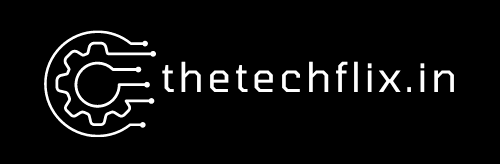Is your Gmail flooding with unwanted emails and promotions? Here are the steps to retain a
clean and manageable Gmail account by clearing off all the unwanted emails from there.
Efficient Gmail management is necessary to secure the essential emails and information on
your account. Do you feel it’s daunting to delete the emails on your Gmail account? This
platform provides a convenient option to clear off junk mail in a few clicks to manage the
account.
Users can mass delete emails based on several aspects, such as labels, dates, and email
addresses. Below are the essential steps and instructions to keep in mind for effectively
managing the Gmail account.
Steps to Delete All Gmail Messages with a Few Clicks
Here’s a guide to get rid of those pesky emails within no time.
Step 1: Log in to your Gmail account, which has numerous emails listed on it.
Step 2: Locate the blank square on the top side of the inbox and choose all emails listed on
the screen. Depending on your account settings, there might be 50 or more emails displayed
at once.
Step 3: Once you have selected all emails on the first Gmail page, there’s an icon to select
more. Locate the blue text on top that states, “Select all XXX conversations in Primary.”
Step 4: With that click, you just have to click the delete icon, and the action gets completed.
Users can also choose the ‘Archive’ action to hide the email and still save it for later
accessibility.
Congratulations! Your Gmail account is now junk-free and ready to update with new email
messages.
Steps to Delete the Email on Gmail by Date
- Visit your Gmail account to begin the delete process.
- Navigate across the search box on top of your Gmail account and mark searches “before”
date, “after” date, or both, depending on what exactly you wish to define for a delete. - Click the blank square on the top side of the inbox, and bulk select up to 50 emails in
your desired range. - To delete more of them, mark “Select all conversations that match this search.”
- Click on the delete icon, and you’re there!
Steps to Delete Email in Gmail Account by the Sender - Log in to the Gmail account with the emails that you wish to delete.
- Navigate the search tab in your inbox and begin the search with “From:” to define your
searches from the sender of emails you are willing to delete. - The next step is to click on the white square at the top side of the inbox.
- It can delete 50 emails at once, or you need to do specific searches to delete more than 50
messages. - In order to mass delete all emails from the specific sender, navigate to “Select all
conversations that match this search.” - Now locate the “delete” icon, and all past emails from the sender can be deleted.
Steps to Delete Mass Email in Gmail Promotions
- Log into your Gmail account and visit the promotions category
- Click at the top left corner of your screen to locate “Select All X Conversations in
Promotions.” - Navigate the trash icon on it.
Steps to Delete all the Unread Gmail Messages - Visit the Gmail account and locate “Unread” in the search bar.
- Click at the top part of the left checkbox.
- Select the “Select All Messages That Match This Search” option
- Locate the trash icon
Apart from the above options, users can also delete the emails by size or other preferences as
per their requirements. Following the basic steps can enable you to clean up your Gmail
inbox and get back your email management.
Keep your Gmail email Tidy to Enhance Efficiency!
The above steps and process can prove helpful in managing your Gmail account and deleting
mass email messages for maximum productivity. Clean off the mails you’re never going to
need again, or simply archive them for reference.
It is time-consuming and daunting to search individual emails, and leveraging automated
email management tools is also an option to adhere to.
Bulk cleaning of mail is the right approach to organizing personal or professional Gmail
accounts effectively!